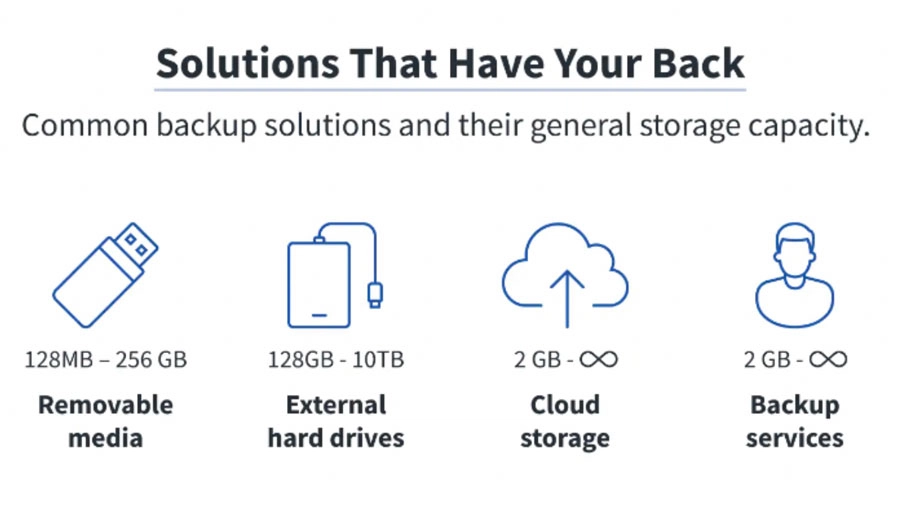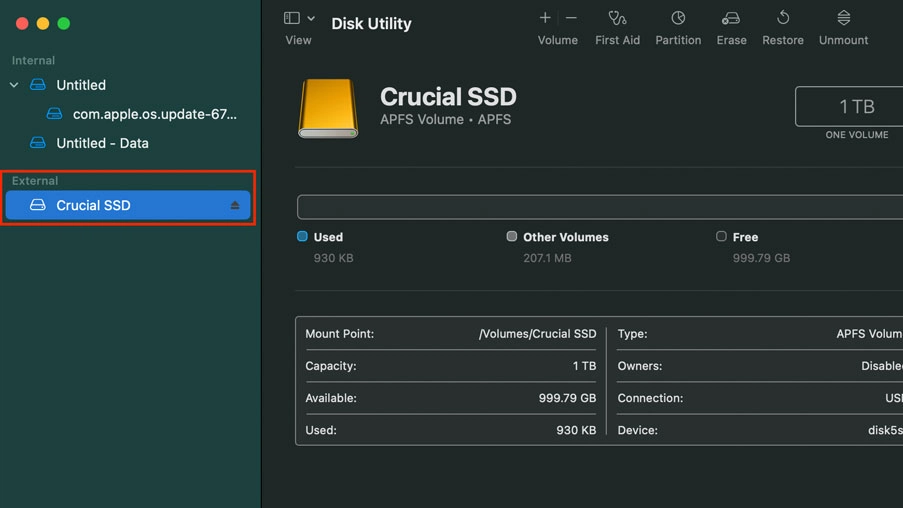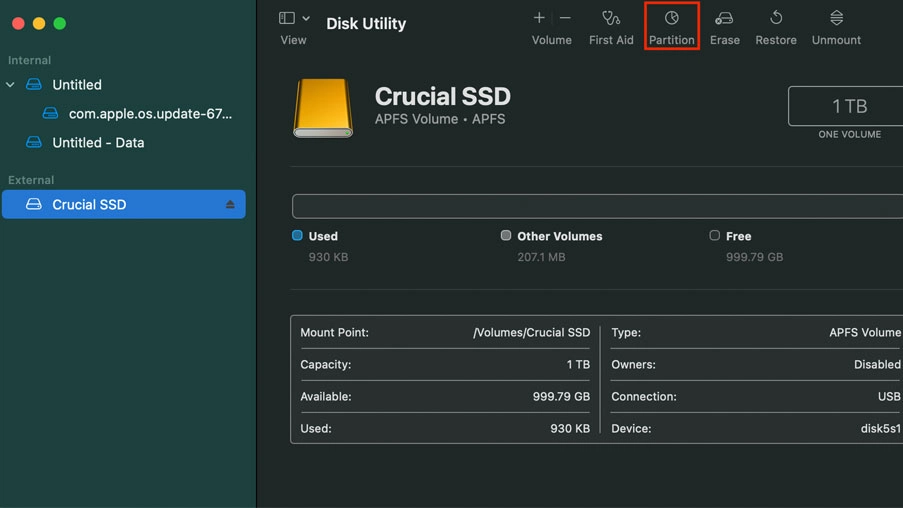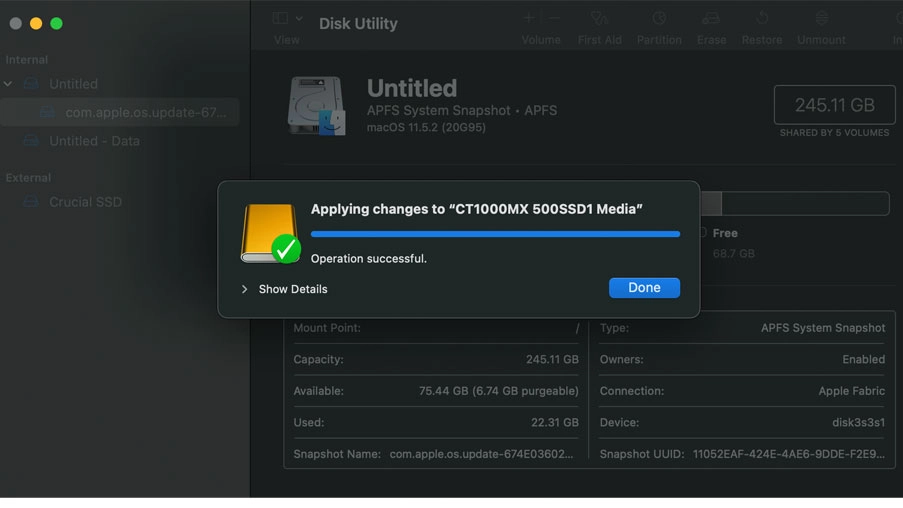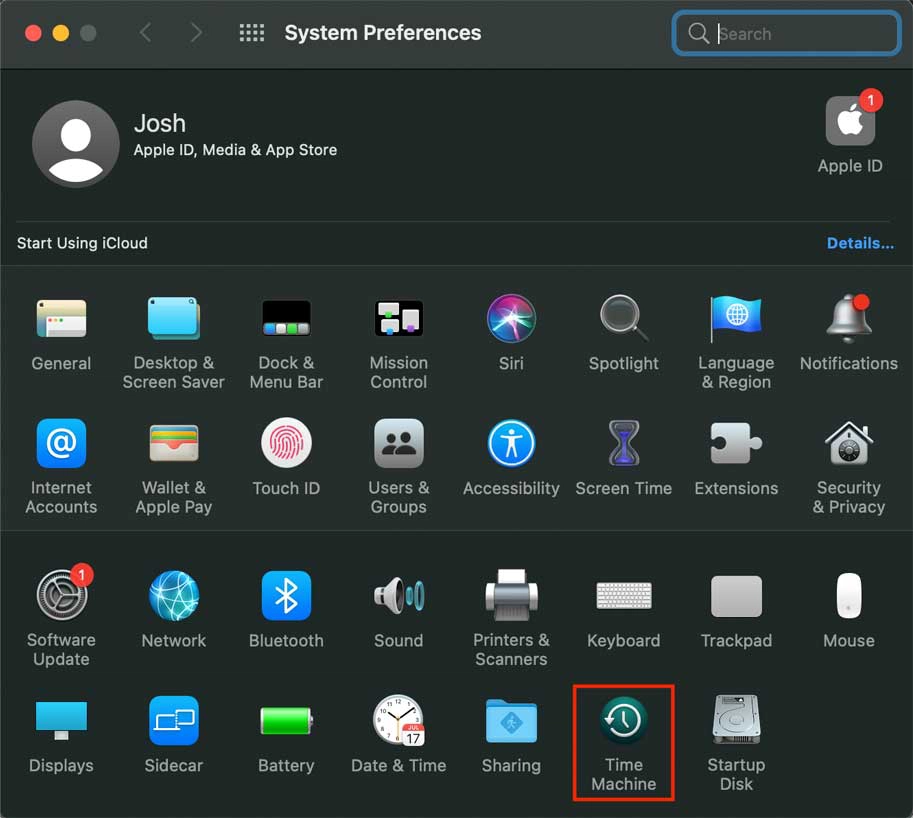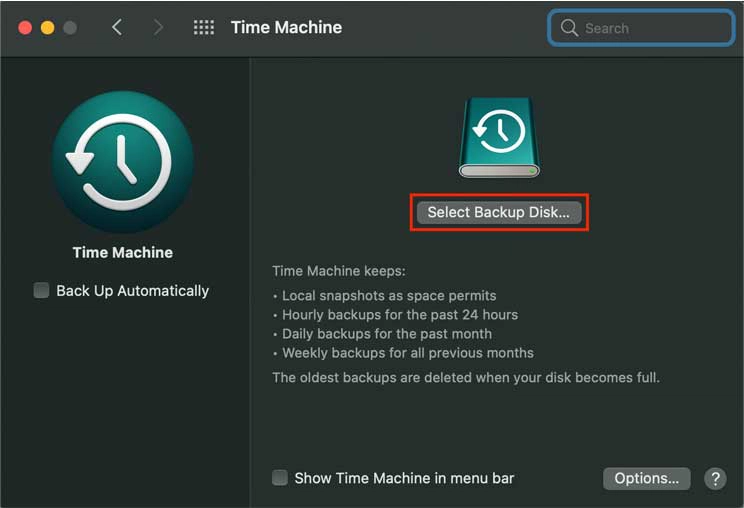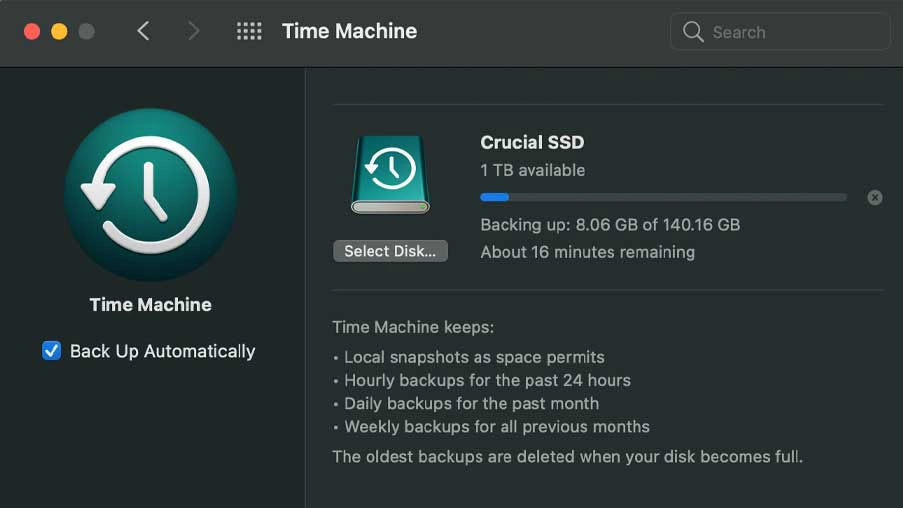Have you ever lost something in your house and you know it’s somewhere, but you can’t for the life of you find it anywhere. This is a lot like data loss, whether it’s due to a faulty hard drive, malware intrusion, or data corruption, the data is usually somewhere in the house (hard drive) but you’re unable to access it for various reasons.
In this blog we are going to explain the importance of keeping an up-to-date external back up system, explain how to correctly format the hard drive and how to keep the back-up system up to date.
What is a data back-up?
Simply put, a data back-up is a copy or clone of your computer hard drive on an external drive. This is used to restore your data onto your internal hard drive in the event of data loss/corruption or onto a new machine.
Data loss can be caused by many different things, some of these include: Malware intrusion, hardware failures (especially on newer Mac machines, a bit more on this later) and physical theft.
Why is having a data back-up important?
Hardware Failures
In our experience, one of the most common reasons for data loss is hardware failures. This could mean the hard drive itself is broken, which is especially common with SATA (spinning) hard drives. This type of hard drive has moving parts inside of it which allow it to run and read data as opposed to an SSD or Flash drive which are completely digital and have no moving parts. That being said, SSD and Flash drives aren’t full proof either. Every type of hard drive has the potential to break.
Other hardware failures can also cause data to be lost on the newer Mac machines as the hard drives are soldered to the board. This includes the following machines: MacBook Air 2018 and newer, MacBook Pro 2016 and newer, iMac 2020 and newer & Mac Mini 2018 and newer. This means the hard drive isn’t readable without the original motherboard it’s soldered to. So let’s say you spill a cup of tea on that lovely new Mac and the liquid damage causes the machine to stop working. Even if the hard drive isn’t affected, you will not be able to access the data if the machine isn’t working.
Malware attacks
Another cause of data loss can be ransomware attacks. This is where a hacker blocks access to your computer and in turn your data, until a sum of money is paid. This is more common with businesses but can also affect private users as well. Having a back-up system prevents these types of hackers having any power over you in a situation like this as you can just wipe the hard drive and reinstall using your external backup system.
Physical theft
Possibly the worst one of all is physical theft. In this case, you don’t only lose the data you also lose the actual hard drive, meaning no chance of data recovery. According to D-tech, a laptop is stolen every 53 seconds in the UK alone. Having a backup allows you to pick up where you left off if your insurance replaces your machine or you buy a new one.
How to create a backup system and keep it up-to-date
What device should I use?
The type of device you should use for your backup system largely depends on which machine you have and how much data you need to backup:
In my opinion the best option is to back up on an external hard drive as it is relatively cost effective, secure and straightforward to set up. So I’m now going to show you how to format an external hard drive and then use it to back up your machine using Time Machine.
How to format the device so it’s ready for use
- Plug in your device to one of the USB or Thunderbolt ports.
- Find and open ‘Disk Utility’ on your Mac. If you’re having trouble, use the spotlight feature to search for it.
- Select the EXTERNAL disk. It is very important you select the external disk not the internal as we’ll be wiping the data later on and we don’t want to wipe your data without having a chance to back it up first!
Select ‘Partition’ in the top right hand corner of the window
5. You’ll want to partition the hard drive to ‘Mac OS Extended (Journaled)’. Select the ‘Format’ drop-down menu and select ‘Mac OS Extended (Journaled)’, then click ‘Apply’ and ‘Partition’.
6. Your machine will run a series of operations and eventually show that it is complete. When you see this, your hard drive is now ready to use as an external backup system.
How to backup your data with you newly formatted hard drive
- Navigate to ‘System Preferences’ and select ‘Time Machine’.
2. Click on ‘Select Backup Disk…’
3. Select the disk that we just formatted to Mac OS Extended (Journaled) and click on ‘’Use Disk’.
4. Your machine will wait for 2 minutes and then begin to back up your device to the hard drive. It is good practice to keep ‘Back Up Automatically’ switched on and keep the hard drive plugged at all times. This isn’t necessary though, every week or every time you save an important piece of data should suffice. Everytime you want to back up just go back to Time Machine and select the disk again.
More information or support: https://apple-bay.co.uk/hard-drive-upgrades/